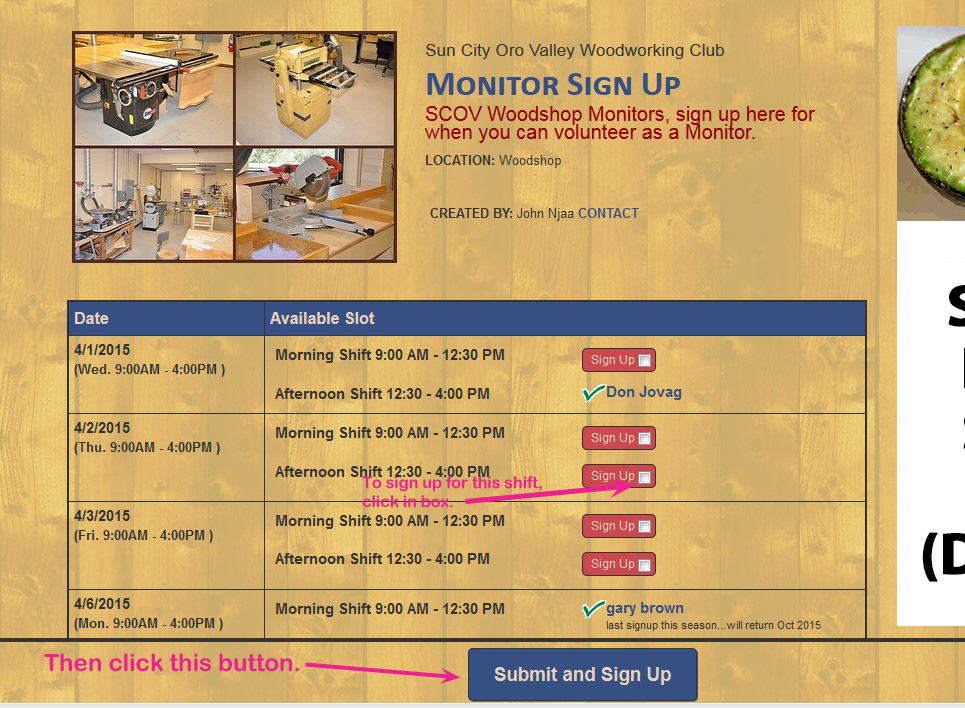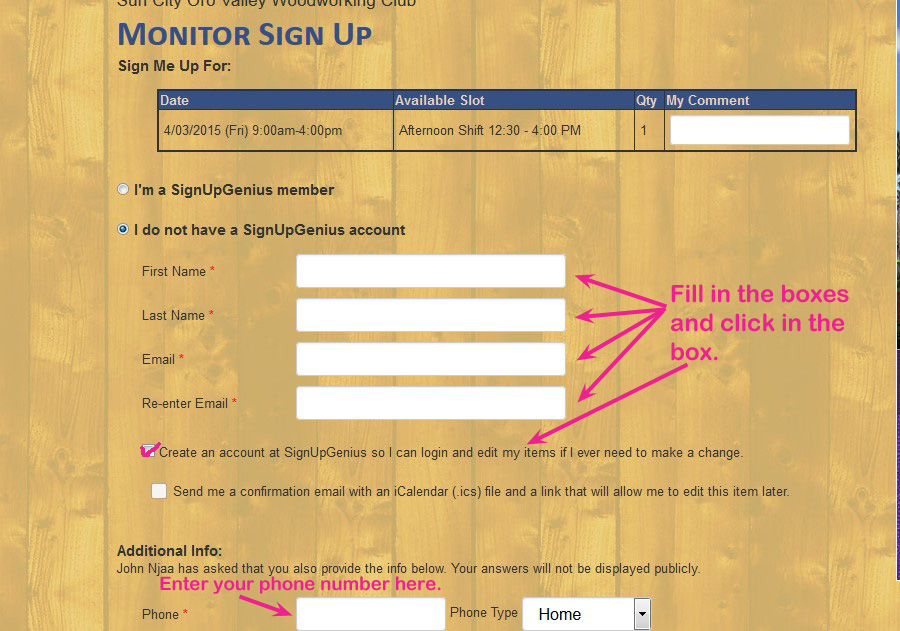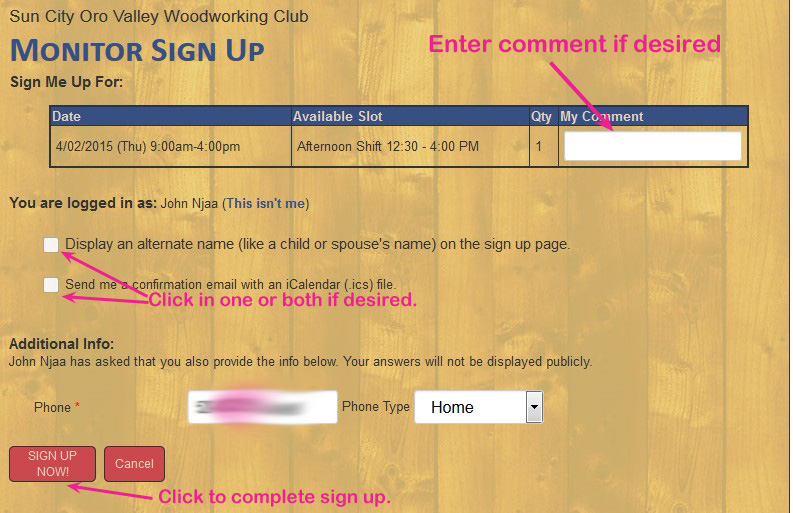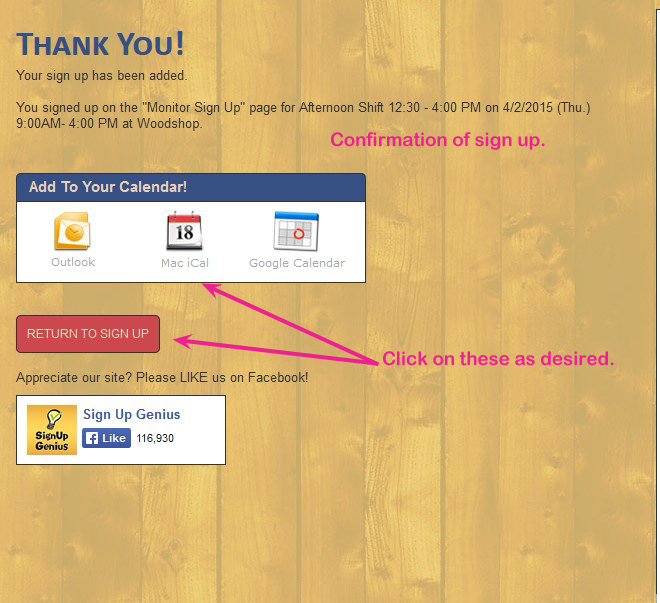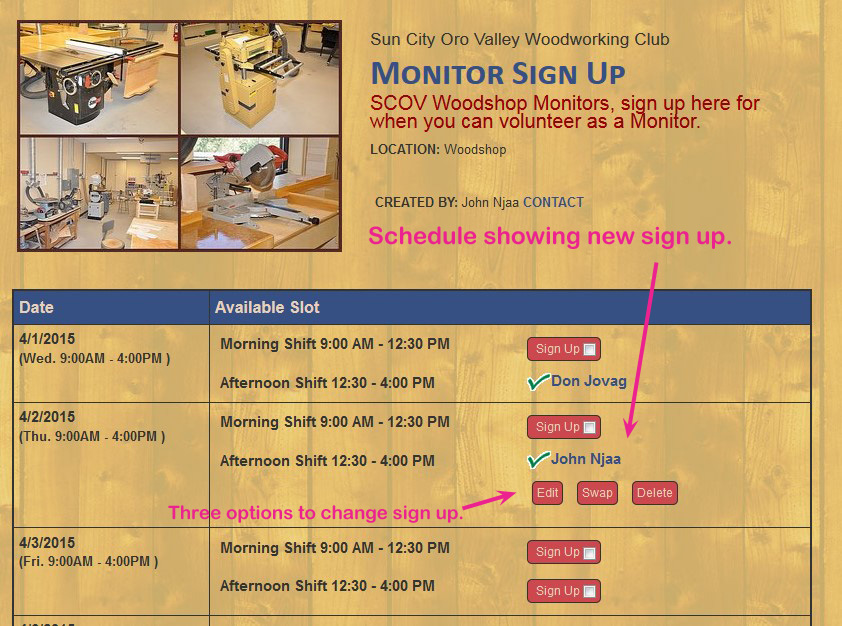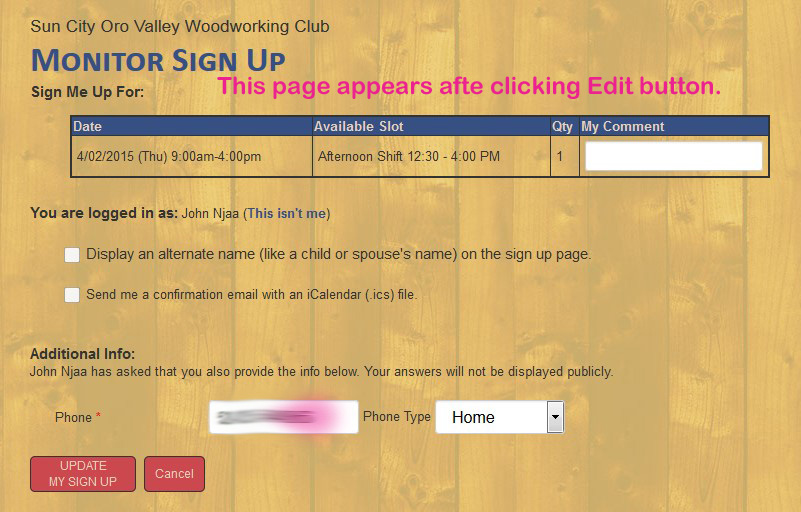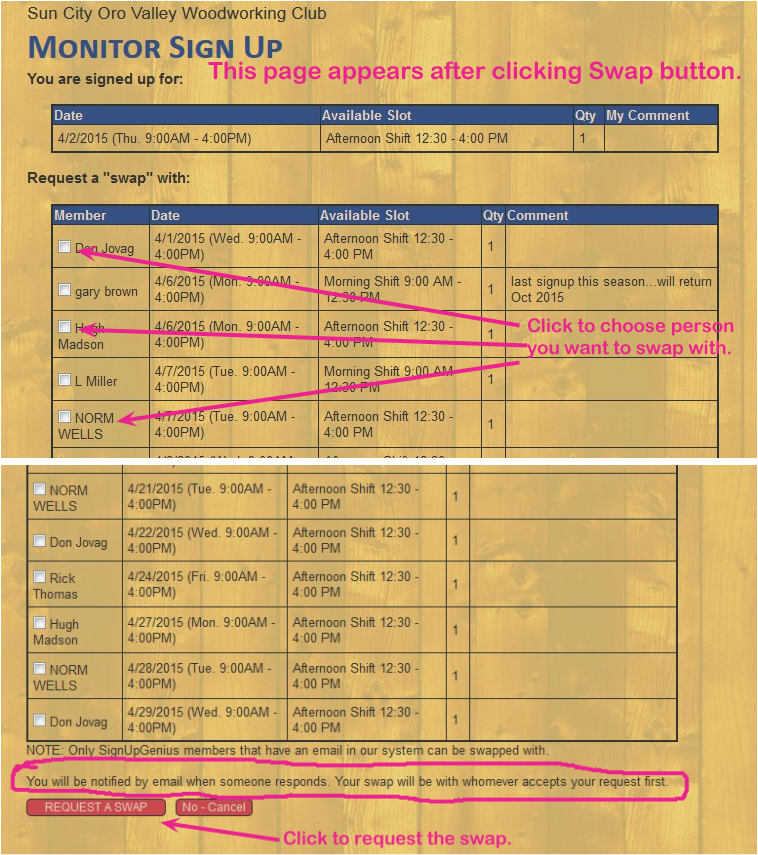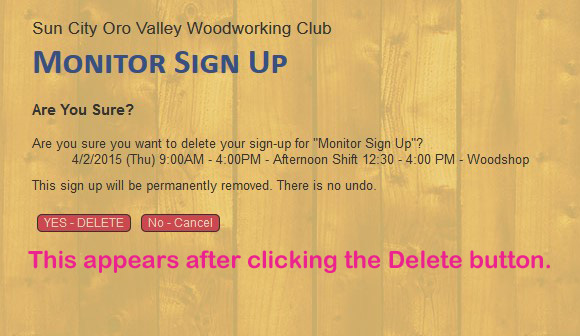HOW TO USE THE MONITOR SCHEDULING SYSTEM
Start the sign-up process at the Monitor Signup Page of this website or by using the link that is in your invitation email.
This will be the first page you see in the system. You will use this page to start signing up for monitor shifts, or any club member can view it to see if a monitor is scheduled at a time they plan to use the shop. You can click in as many boxes, i.e., sign up for as many shifts as you want. Only authorized Woodworking Club monitors can sign up for shifts or change the schedule in any way.
When using the system for the first time, the next page you see after clicking the Submit and Sign Up button will look like the one below. Please fill in the boxes to register and create an account as a club monitor who will use the system. You will do this only once. Signing up will enable you to edit and change your sign ups. That process is covered later in this tutorial. Registering will also make Don's task in managing the system much easier
A page like this will appear after clicking the Submit and Sign Up button when you are a member of the the system. All the shifts that you have selected on the main page will be listed here. You can enter a comment and choose one or both of the options indicated. Click on the Sign Up Now button when you are ready to finalize the sign up.
This page confirms the sign up. You can use the calendar options or just return to Sign Up. You can even leave the website after seeing this page if you are done signing up.
When you return to the main page, you will see your new sign ups with three options you can take at any time to edit or change your sign up. Click on the appropriate button to make the change. You will have the ability to make these changes to your sign ups only after creating an account and being a member of this system as described earlier.
This is what the Edit page looks like. You can add a comment, change your phone number or select the other options.
If you clicked on Swap, you will see a page like this. Make your selections and click the button indicated.
You will see something like this if you clicked on Delete. Just click on the appropriate button.
When you schedule yourself for a monitor shift, or cancel one of your shifts, the System Admin (This will soon be Don.) will automatically be sent an email notification. Two days prior to your scheduled shift, you will automatically be sent an email reminder.
You will notice advertisements on many of the pages. They are what make this system free to the Club. Getting rid of them, and adding a few more enhancements to the system, will cost the club about 10 bucks a month.
To learn more about SignUpGenius in general, click here to go to their Home Page. If you are a member of another SCOV club or committee that has a need to schedule events and people, you might consider suggesting this system to club or committee leadership. It's pretty easy to set up and use.
You will notice advertisements on many of the pages. They are what make this system free to the Club. Getting rid of them, and adding a few more enhancements to the system, will cost the club about 10 bucks a month.
To learn more about SignUpGenius in general, click here to go to their Home Page. If you are a member of another SCOV club or committee that has a need to schedule events and people, you might consider suggesting this system to club or committee leadership. It's pretty easy to set up and use.